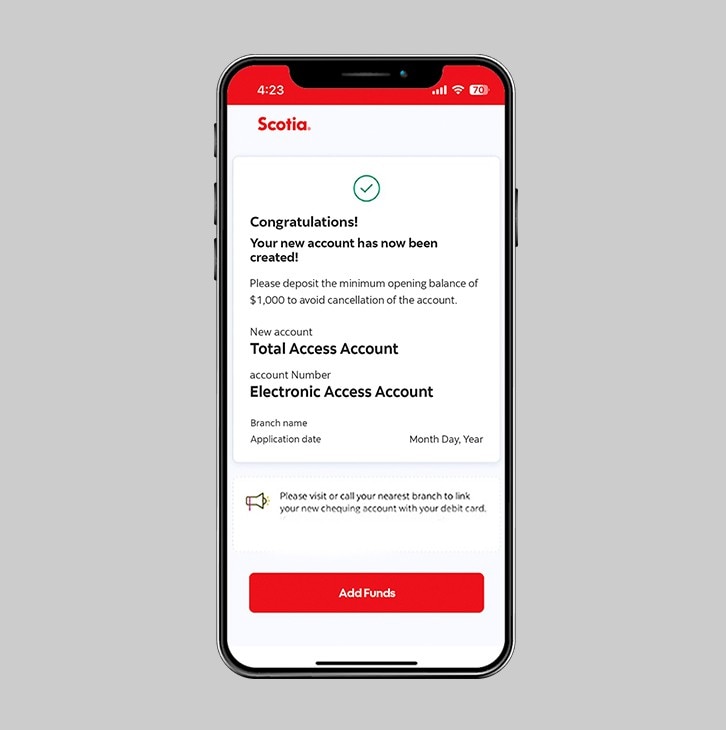How-to open an additional account.
No need to visit a branch. If you already have an existing deposit account or credit card, you can open an additional account using the Scotia Caribbean App.
Let's get started.
Follow the steps below to open a new account from your smartphone.
Step 1 - Launch the app and sign in.
Launch the Scotia Caribbean App and sign in. Depending on your security settings, you will need to verify your identity through FACE ID, Touch ID or by entering a verification code, that is sent to your registered email.
You should receive your verification code in your email's inbox immediately. If you don't see it, check your span and/or promotions folder. If after a couple minutes, it's still not there, click the "Send me a verification code" link.
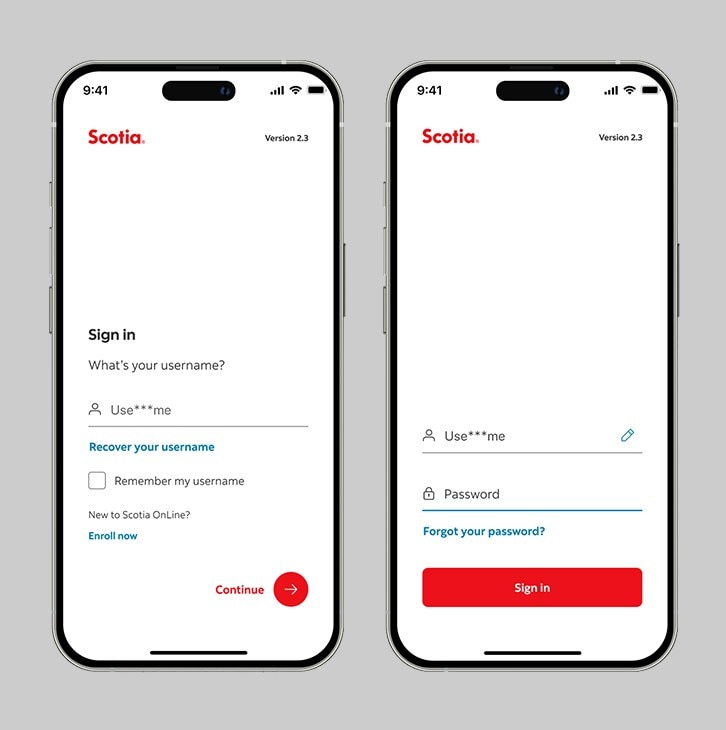
Step 2 - Tap "Open new account"
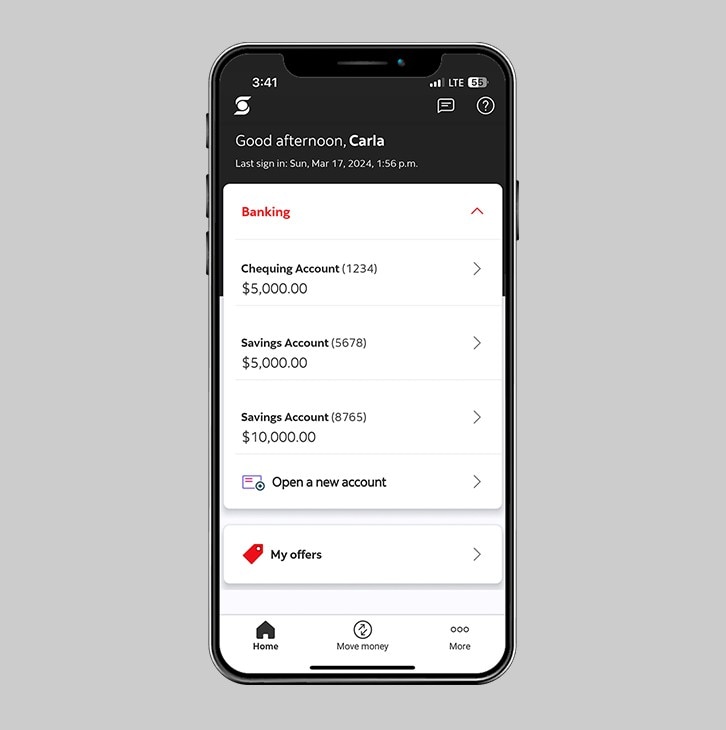
Step 3 - Confirm some details.
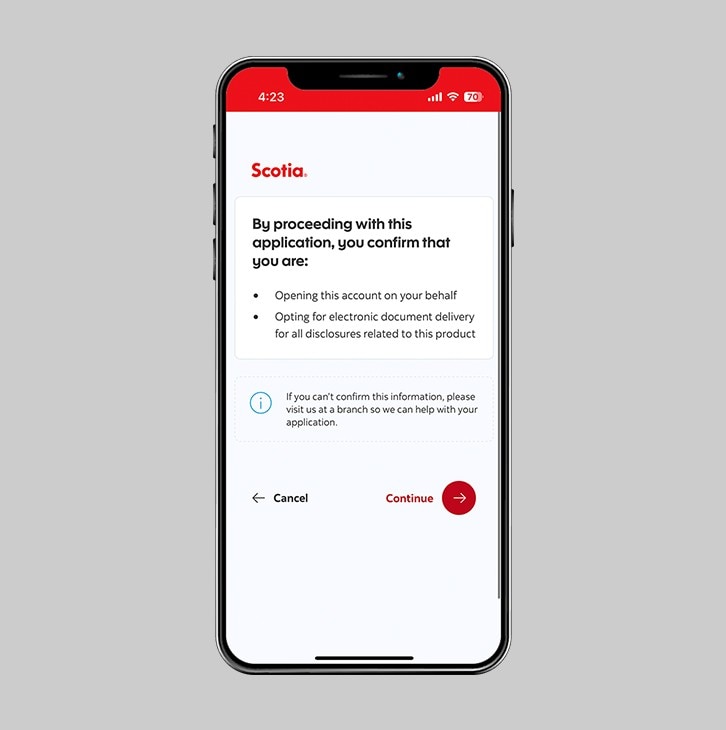
Step 4 - Review the accuracy of your information.
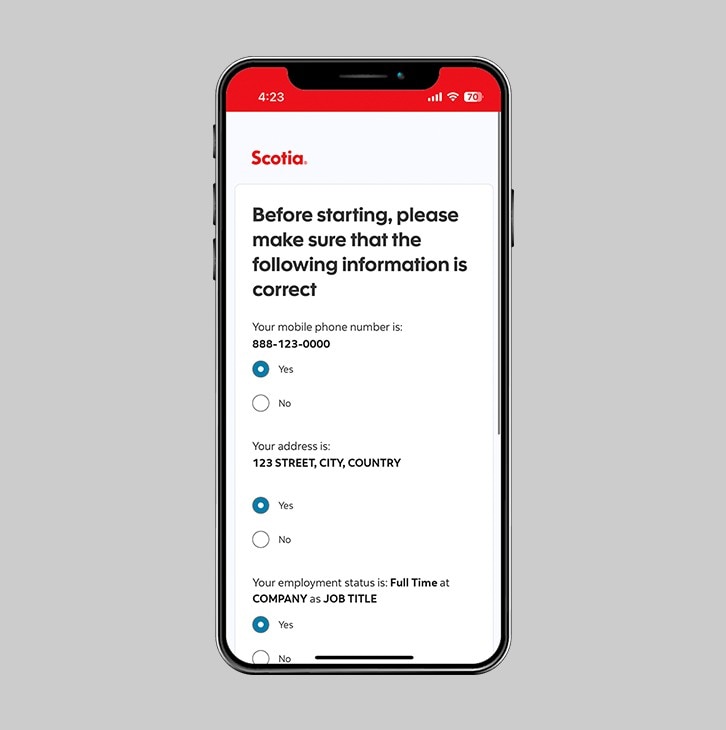
Step 5 - Select the account that best suits you.
Review the list of Chequing and Savings accounts, then tap the one that best suits you.
After reviewing, select the account type you would like to open then tap 'continue'.
Tip: For help choosing an account, view our Day-to-day Banking page and Account Comparison.
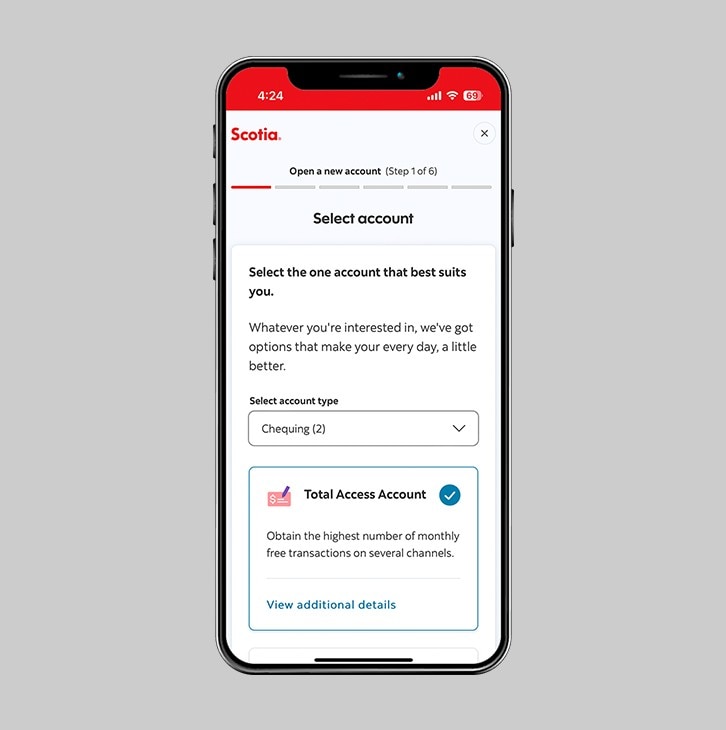
Step 6 - Review the account details.
Ensure that you understand the opening and maintenance requirement of the selected account, then tap "continue".
Tip: In order to activate your new account, you'll need to deposit the minimum opening balance on the same day the account is opened.
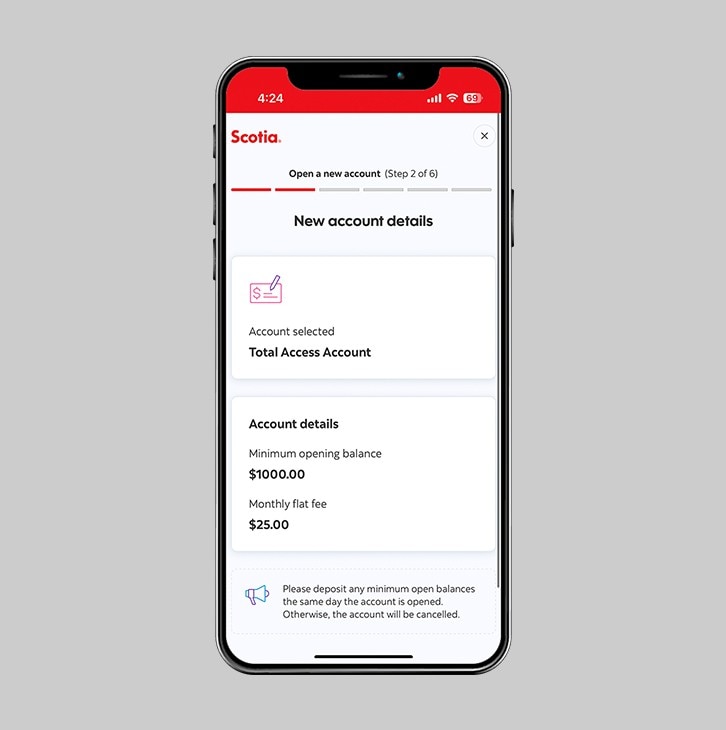
Step 7 - Select your preferred branch.
Your new account will be assigned to the branch in your current profile, you can keep this location or change it, then tap "continue".
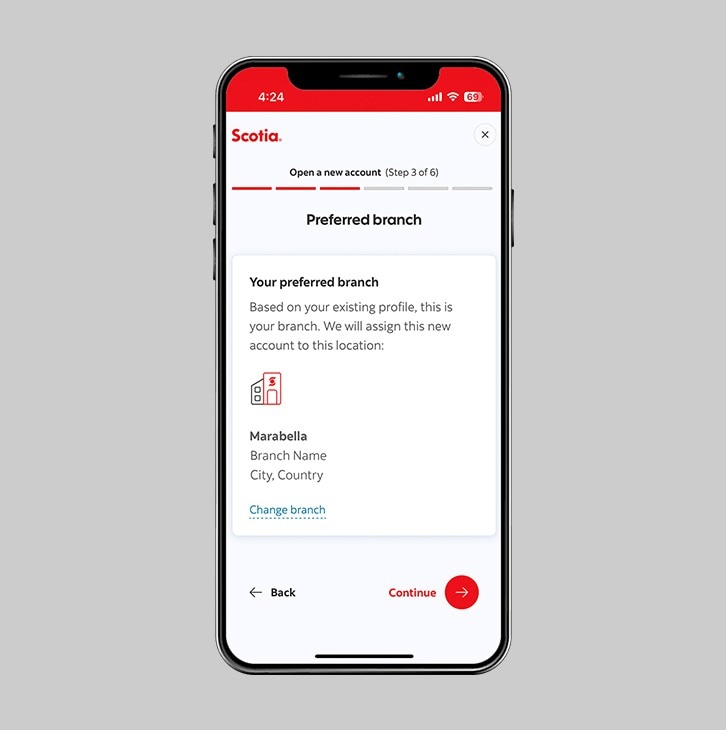
Step 8 - Almost there! Just a few more details.
Complete the additional questions, then click "submit".
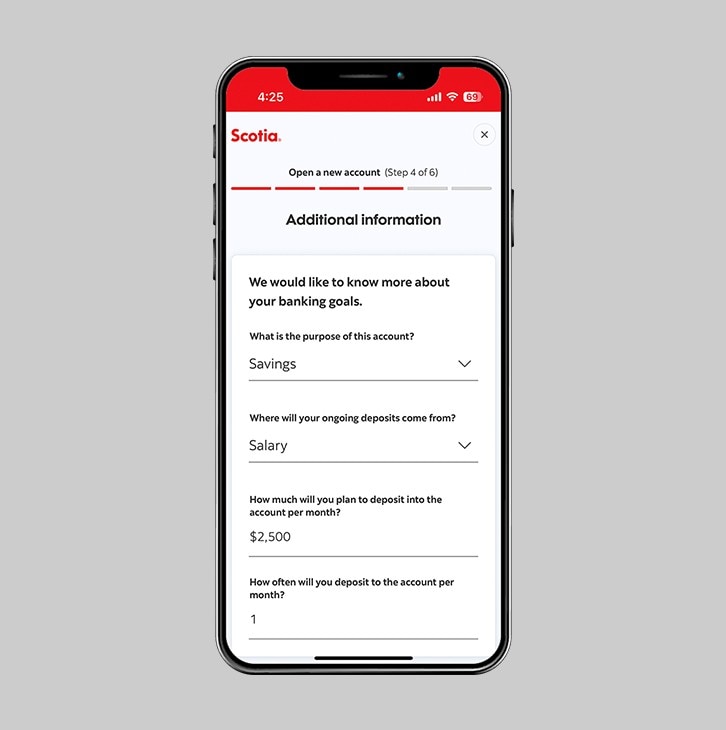
Step 9 - Review all submitted information.
After verifying your information, tap "continue".
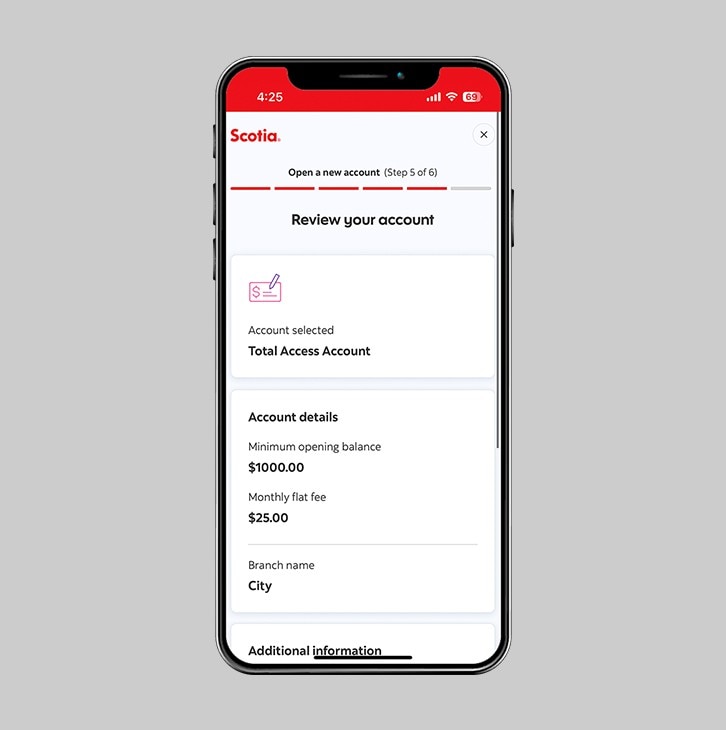
Step 10 - Review all legal documents before you proceed
Be sure to review the legal documents and tap "agree and continue".
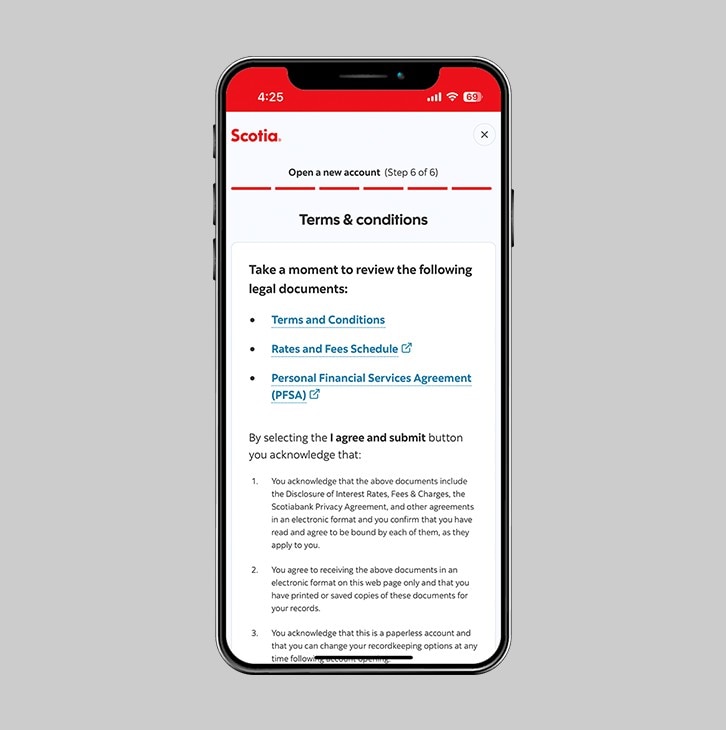
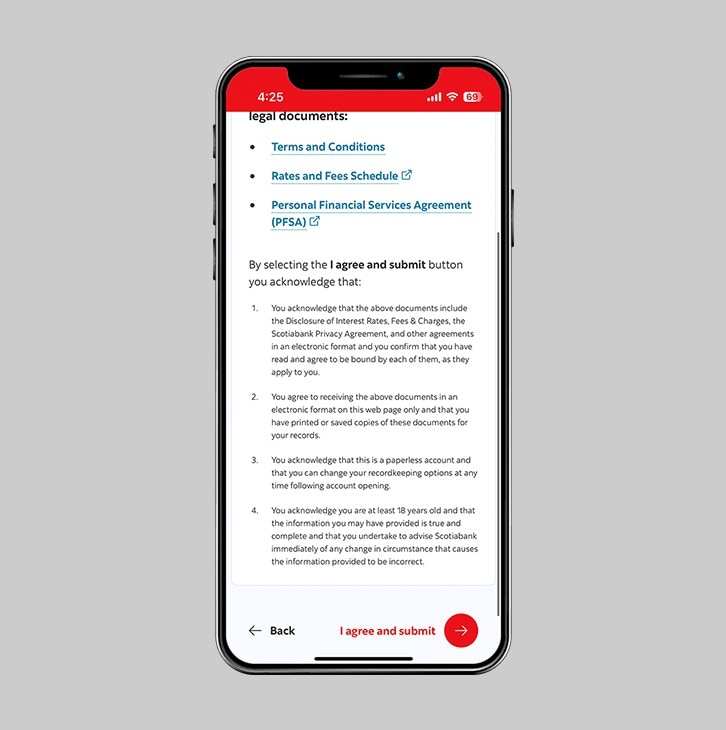
Step 11 - Success! You created an additional account.
Congratulations! Your new account has now been created. It will now appear in your accounts list in the banking area.
Reminder: in order to activate your new account, you'll need to deposit the minimum opening balance on the same day the account is opened.
No need to visit a branch, you can transfer funds to this new account in the App.