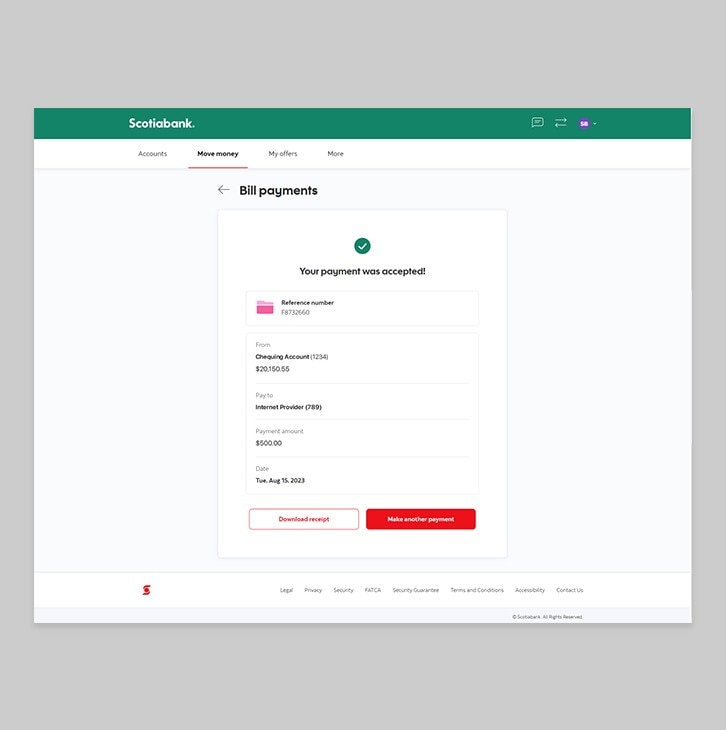How-to pay a bill.
Let's get started.
Follow the steps below.
Step 1 - Go to the sign in page
Go to Scotia OnLine, enter your username, password and then click "sign in".
You should receive your verification code in your email's inbox immediately. If you don't see it, check your spam and/or promotions folder. If after a couple minutes, it's still not there, click the "Send me a verification code" link.
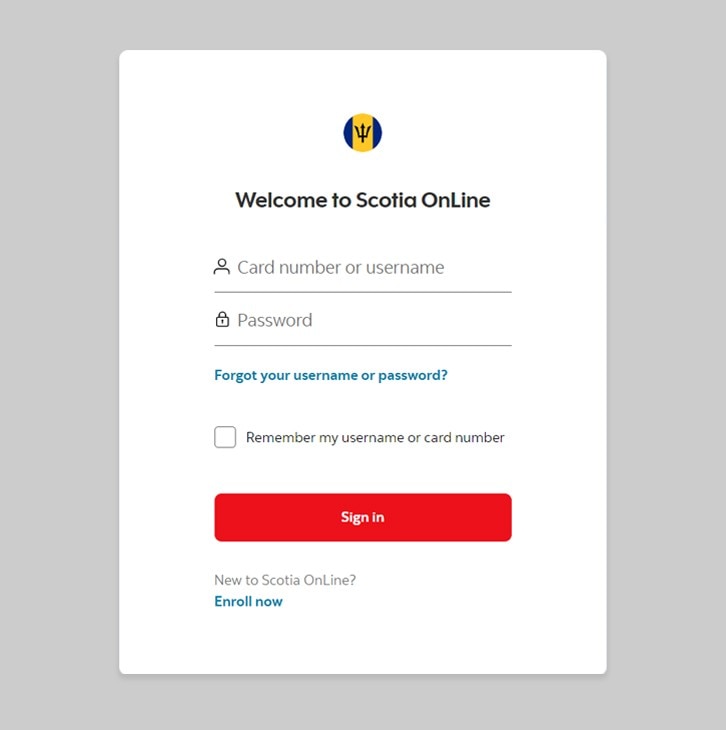
Step 2 - Go to the Move money tab
On the dashboard, click on the second tab at the top “Move money”.
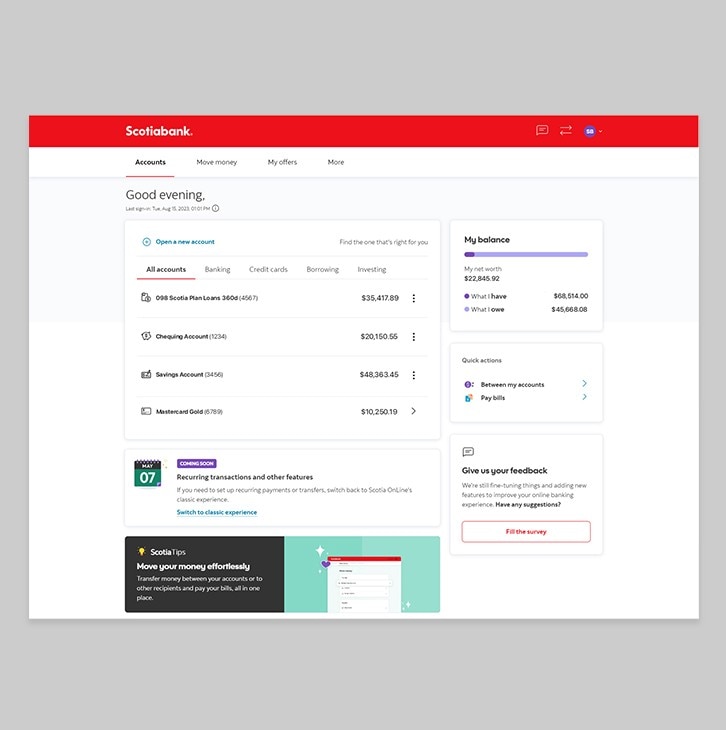
Step 3 - Click on Bill Payments
Under the Pay section, click on "Bill payments".
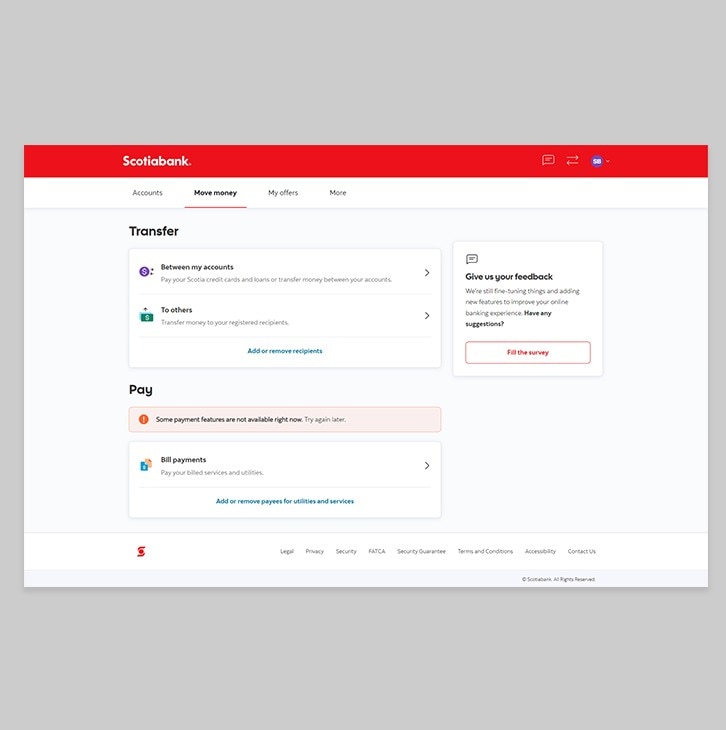
Step 4 - Enter your payment details
Here, you will be prompted to select payment details as follows:
Pay with: Select the account that you would like the payment to come from.
Pay to: Select a payee from your list of previously added payees.
Amount: Enter the amount that you would like to pay.
Once you’ve included the payment details, click on “Continue”
- Payees must be added beforehand in order to appear in your Payee options.
- Using your chequing or savings account to make bill payments online, is FREE. If you use your Credit Card to pay your bills via OnLine Banking, please note this is treated as a cash advance and the transaction will incur a fee.
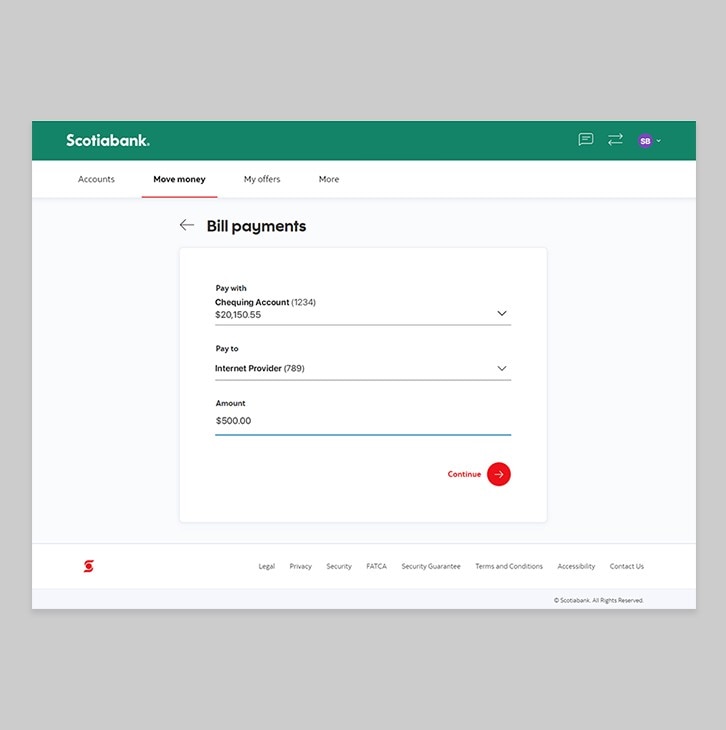
Step 5 - Review your payment details
Verify that the details you entered are correct. When you're ready to proceed, click "Confirm".
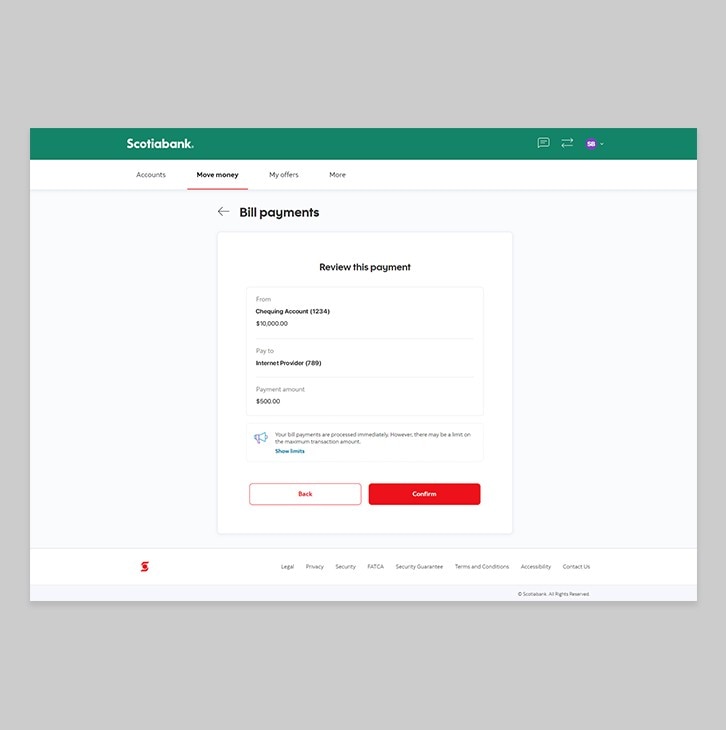
Step 6 - Payment successful!
You should now receive a notification letting you know that your bill payment was successful. You may download the receipt for your records if you wish.