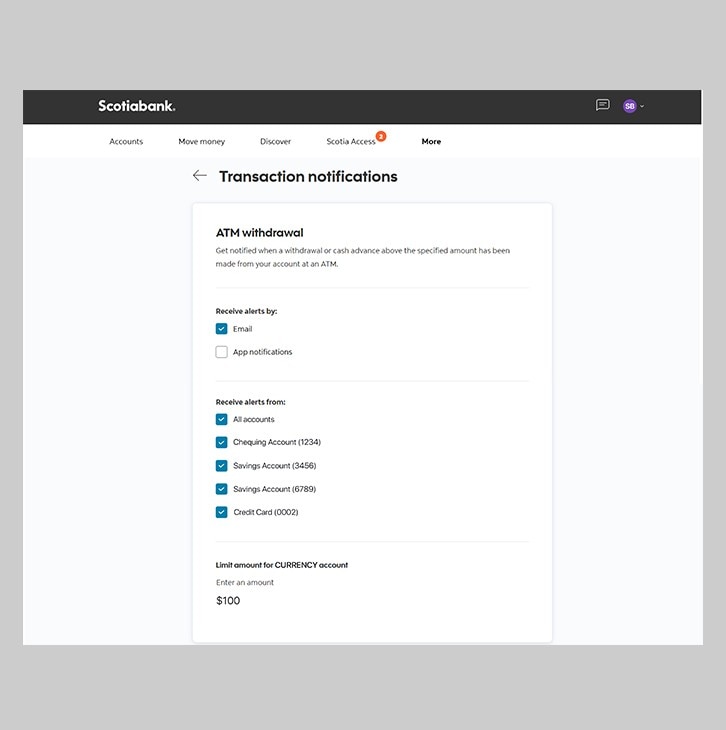How-to customise Scotiabank Alerts
Get ATM withdrawal Alerts, point of sale Alerts, set future dated transaction reminders, turn your credit card ON or OFF and more.
Let's get started.
Follow the steps below.
Step 1 - Sign in to Scotia OnLine
Go to Scotia Online, enter your username and password, then click "sign in". Depending on your security settings, you will have to verify your identity through Face ID, Touch ID or through a verification code, sent to your registered email address.
Once signed in, you will will see the Accounts summary page.
Click on "More" located along the top bar.
You should receive your verification code in your email's inbox immediately. If you don't see it, check your spam and/or promotions folder. If after a couple minutes, it's still not there, click the "Send me a verification code" link.
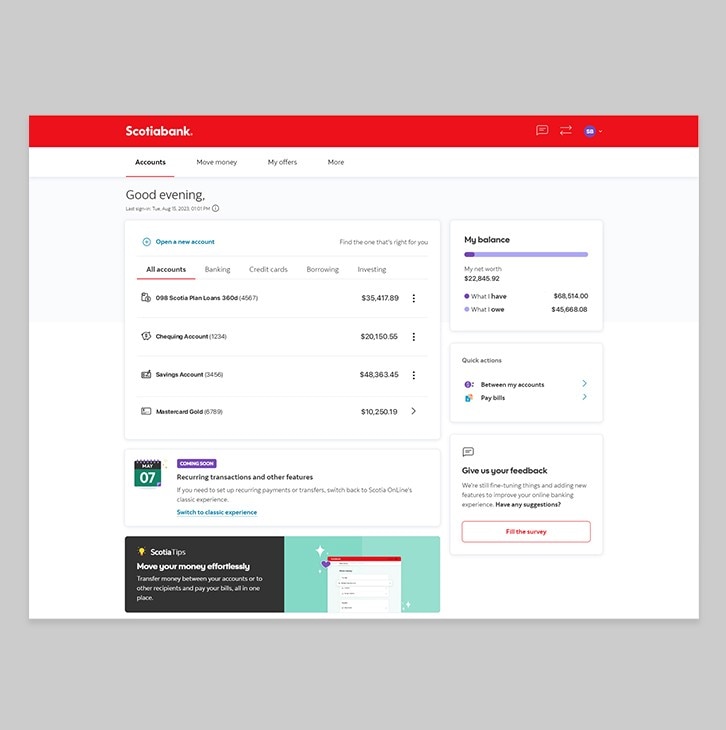
Step 2 - Go to Scotiabank Alerts
On the "More" page, click on Scotiabank alerts in the panel on the left side of the page.
On this page, you will find 4 categories of alerts (notifications) that you can customize, including:
- Balance notifications
- Payment notifications
- Transaction notifications
- Security notifications
To view the options under each category, click on the arrow to the right of each category to expand.
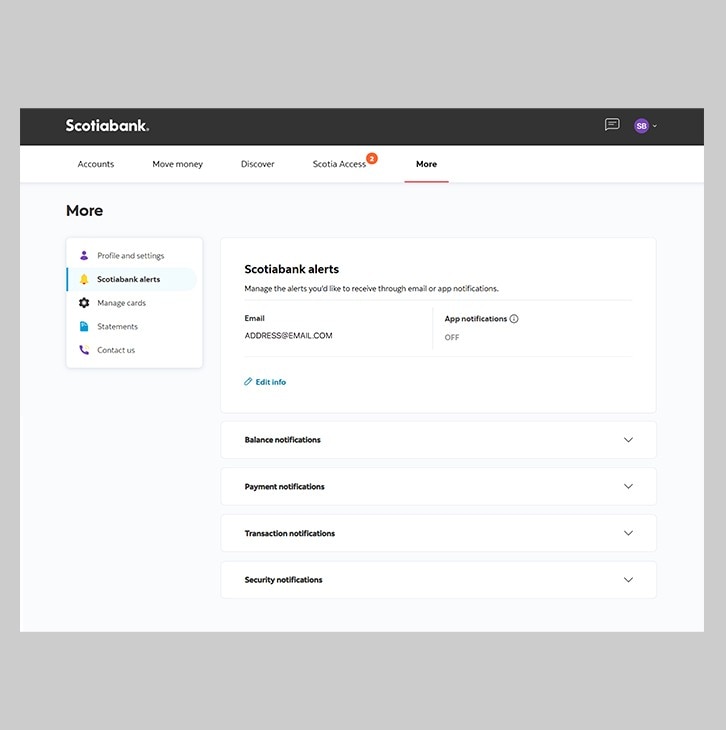
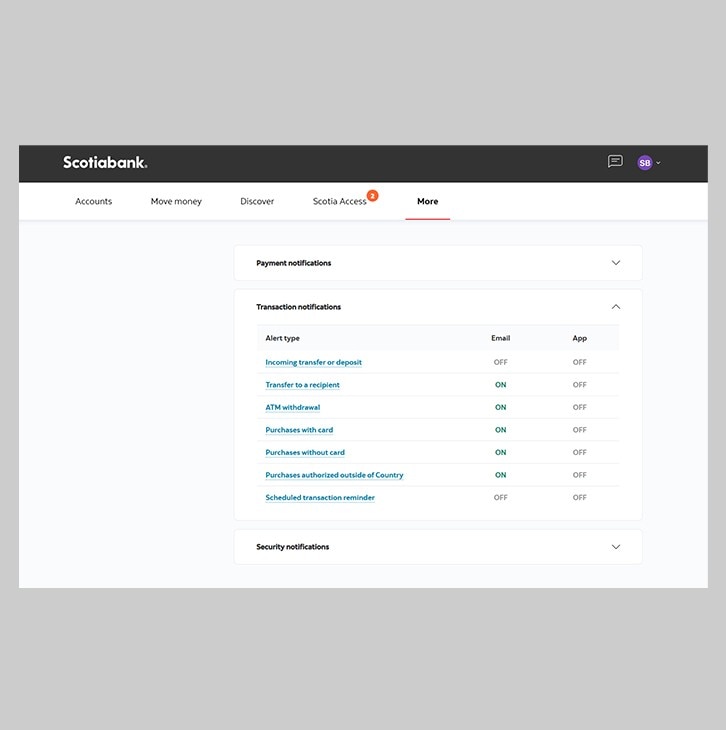
Step 3 - Customize and save
In this example, we are going to enable and customize alerts for ATM withdrawals.
You can choose to receive your alerts via email or the Scotia Caribbean App, or both.
Once you've selected the type of notification you wish to receive, you can enter a value in the "Limit amount for account" field. A notification will be sent to you when any amount over this figure is withdrawn from an ATM.
You should then go through the various alert categories and repeat the process as you see fit.
When you're finished, just click save.
You've now successfully customized Scotiabank Alerts!