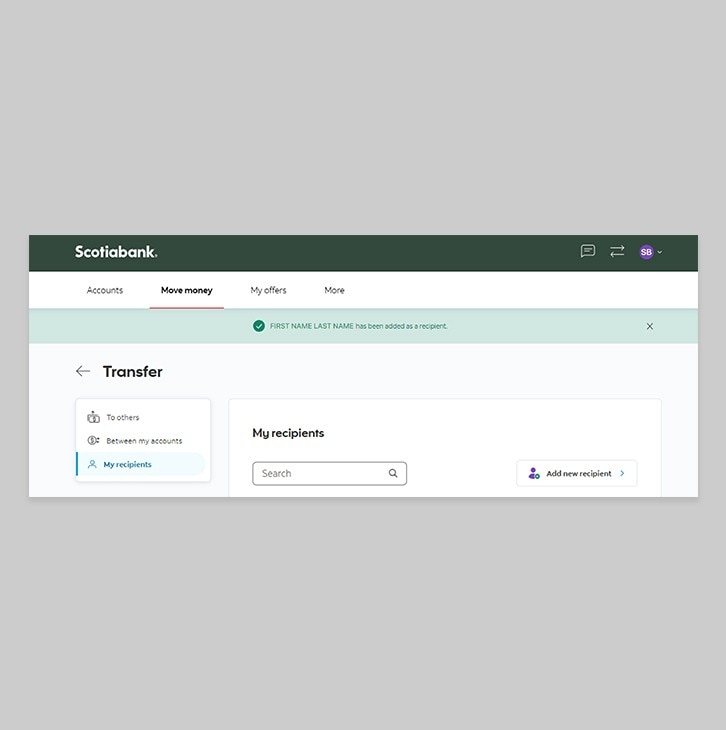How-to add a transfer recipient (local bank)
One time is all you need. Add transfer recipients from other local banks and get started today.
Let's get started.
Quick tip: Speed up your sign in process by opening your email before you proceed.
Step 1 - Sign in to Scotia OnLine Banking
Go to Scotia OnLine, enter your username, password and click the "sign in" button to continue.
You should receive your verification code in your email's inbox immediately. If you don't see it, check your spam and/or promotions folder. If after a couple minutes, it's still not there, click the "Send me a verification code" link.
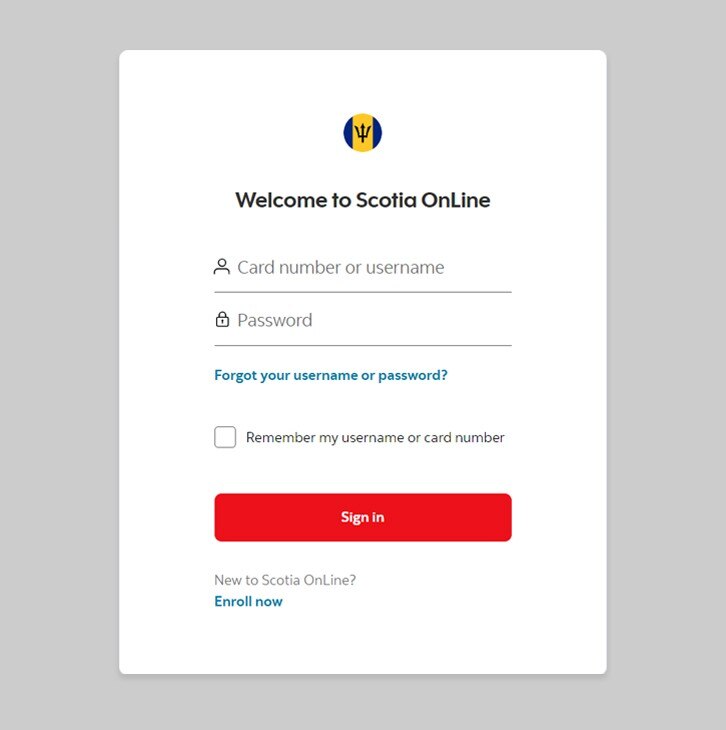
Step 2 - Go to the Move money tab
On the dashboard, click on the second tab at the top “Move money”
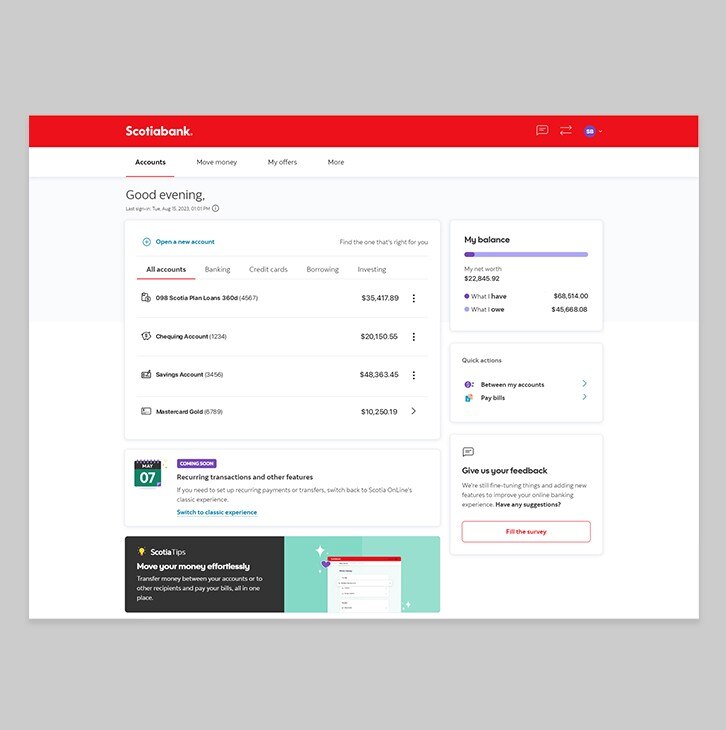
Step 3 - Manage your transfer recipients
Under the Transfer section, click on "Add or remove recipients".
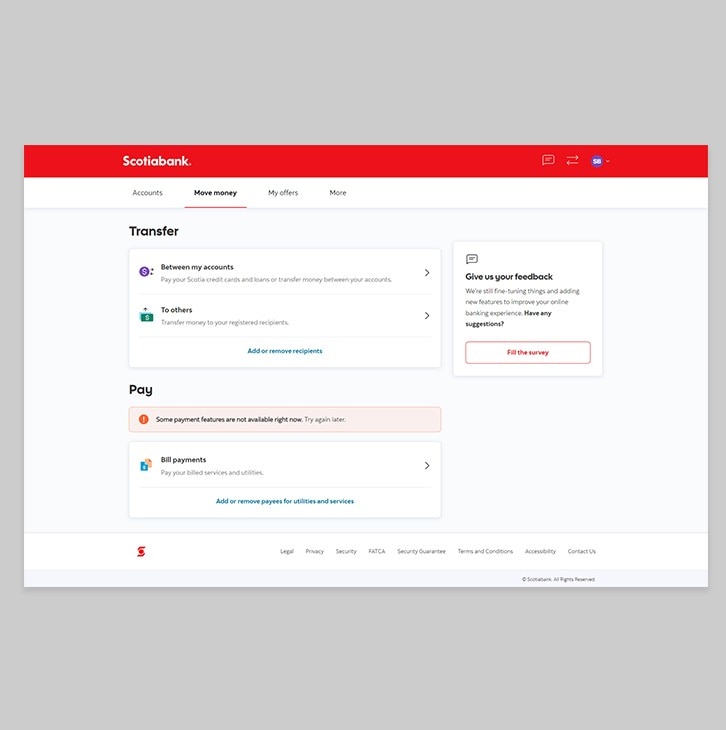
Step 4 - Select Add new recipient
Click on "Add new recipient" button.
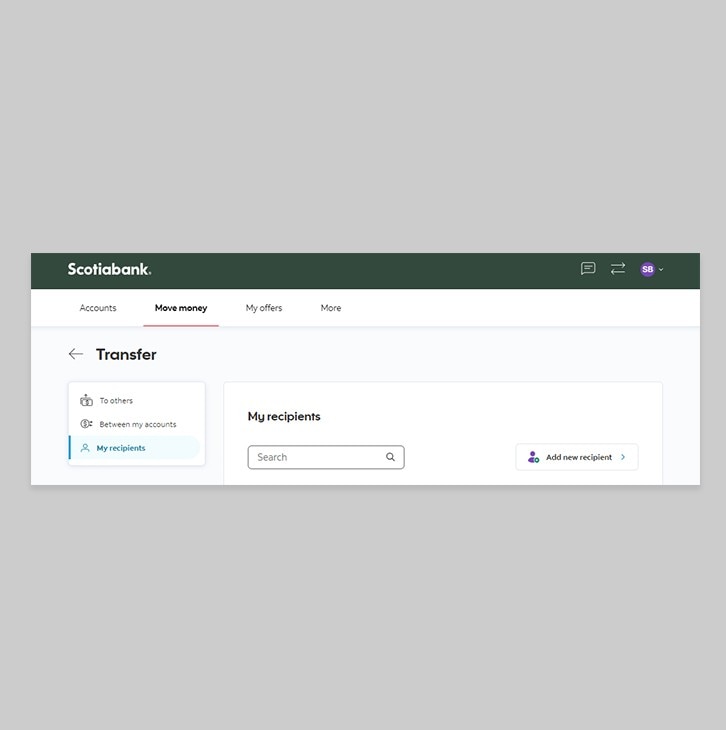
Step 5 - Select account type and bank
Select whether the recipient you are adding is Business or Personal, then select "Other bank". You will be prompted to select a local bank by entering at least 3 letters of the bank's name.
The local bank's City, ABA Number and Swift will then be displayed.
Once completed, review for accuracy, then click on Continue.
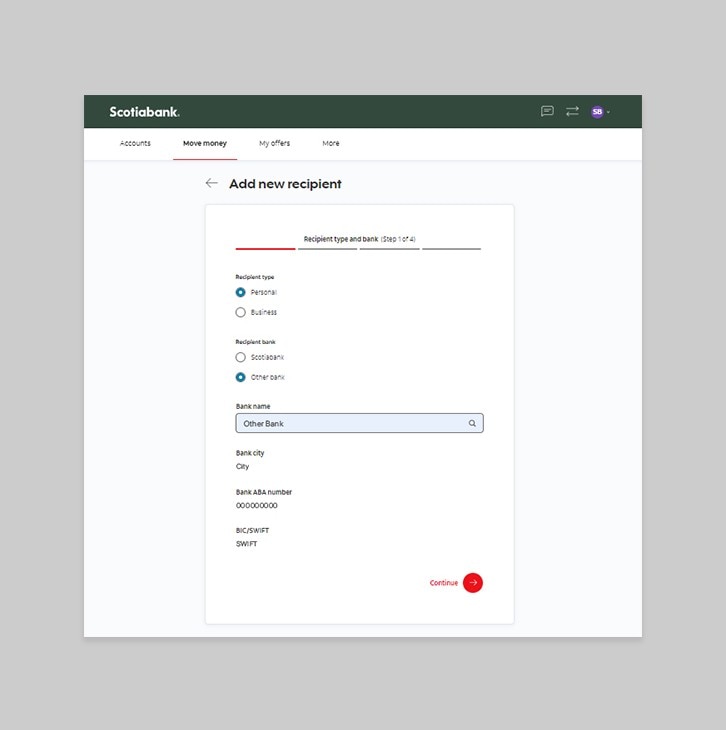
Step 6 - Select account type and add account number
Select the account type of the recipient and click on Continue. You will then be prompted to enter the account number of the recipient.
Once completed, review for accuracy, then click on Continue.
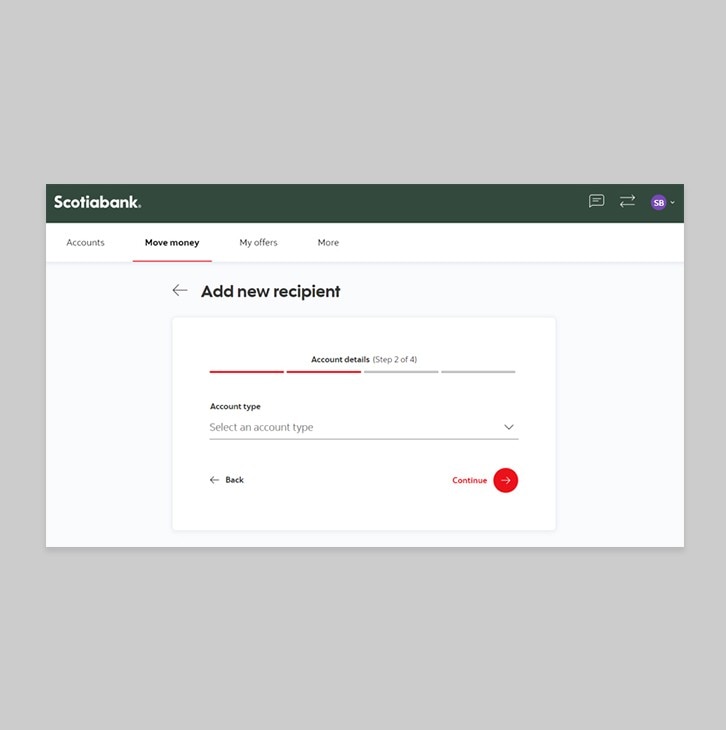
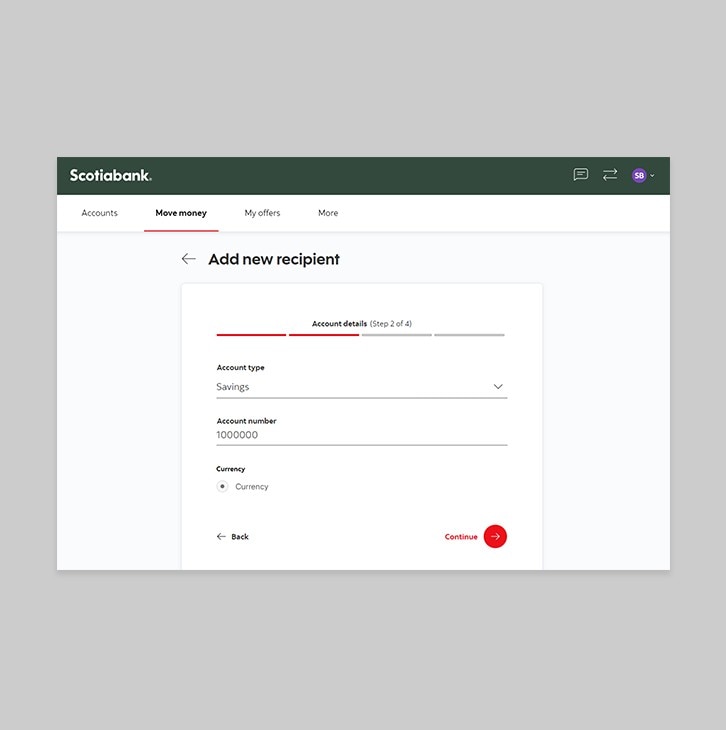
Step 7 - Enter the recipient's name details
Enter the recipient's First name and Last name then click on Continue.
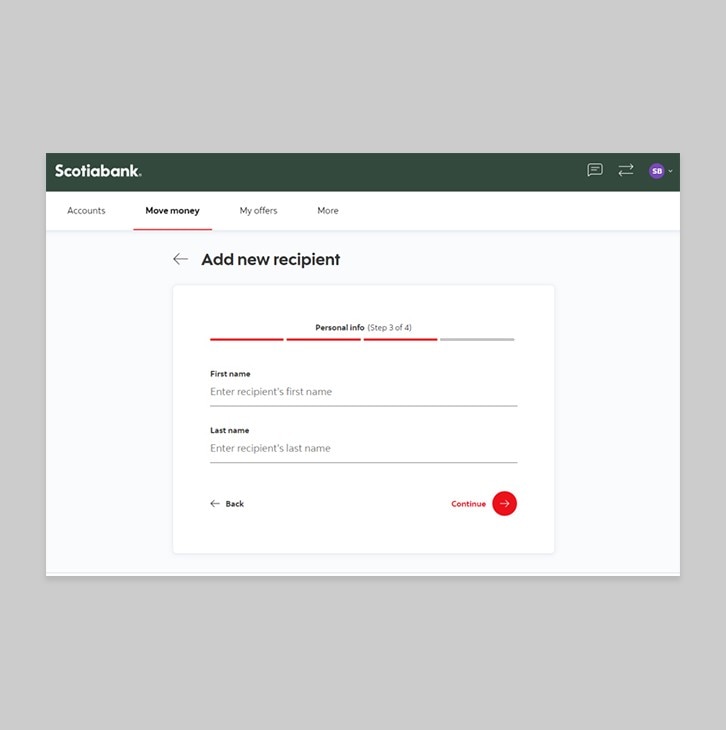
Step 8 - Review your recipient's details
Review all details for accuracy and then click "Add recipient".
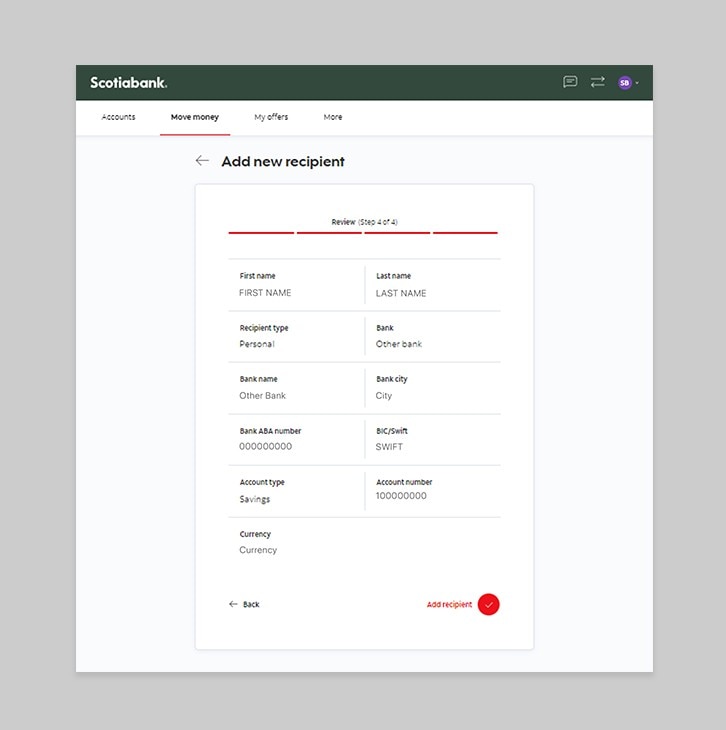
Step 9 - Verify your identify
You should receive your verification code sent to your personal email or via text message immediately. If you don't see it, check your spam and/or promotions folder. If you don't receive it within one minute, request a new one.
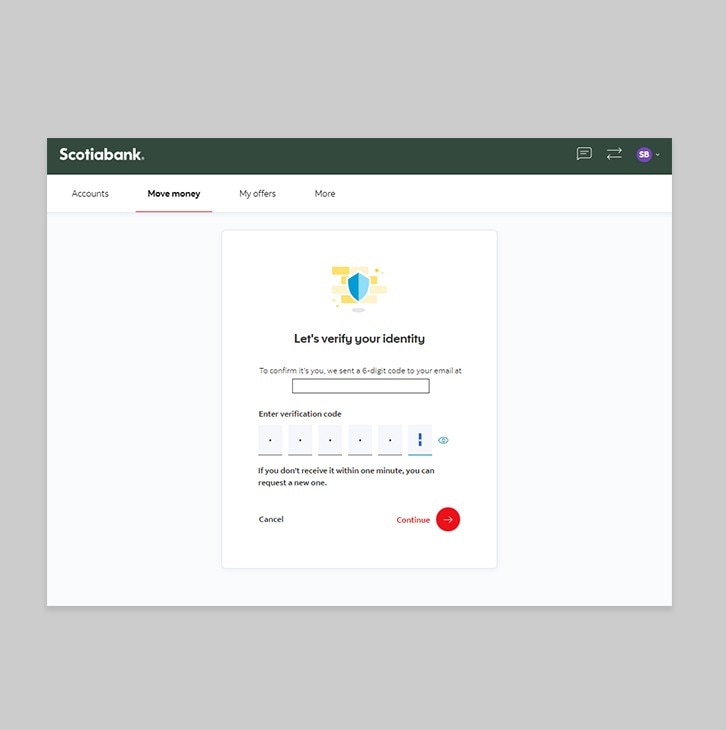
Step 10 - Congrats! You've successfully added a transfer recipient at another local bank.
You should now receive a notification at the top of the page letting you know that you have successfully added your transfer recipient.