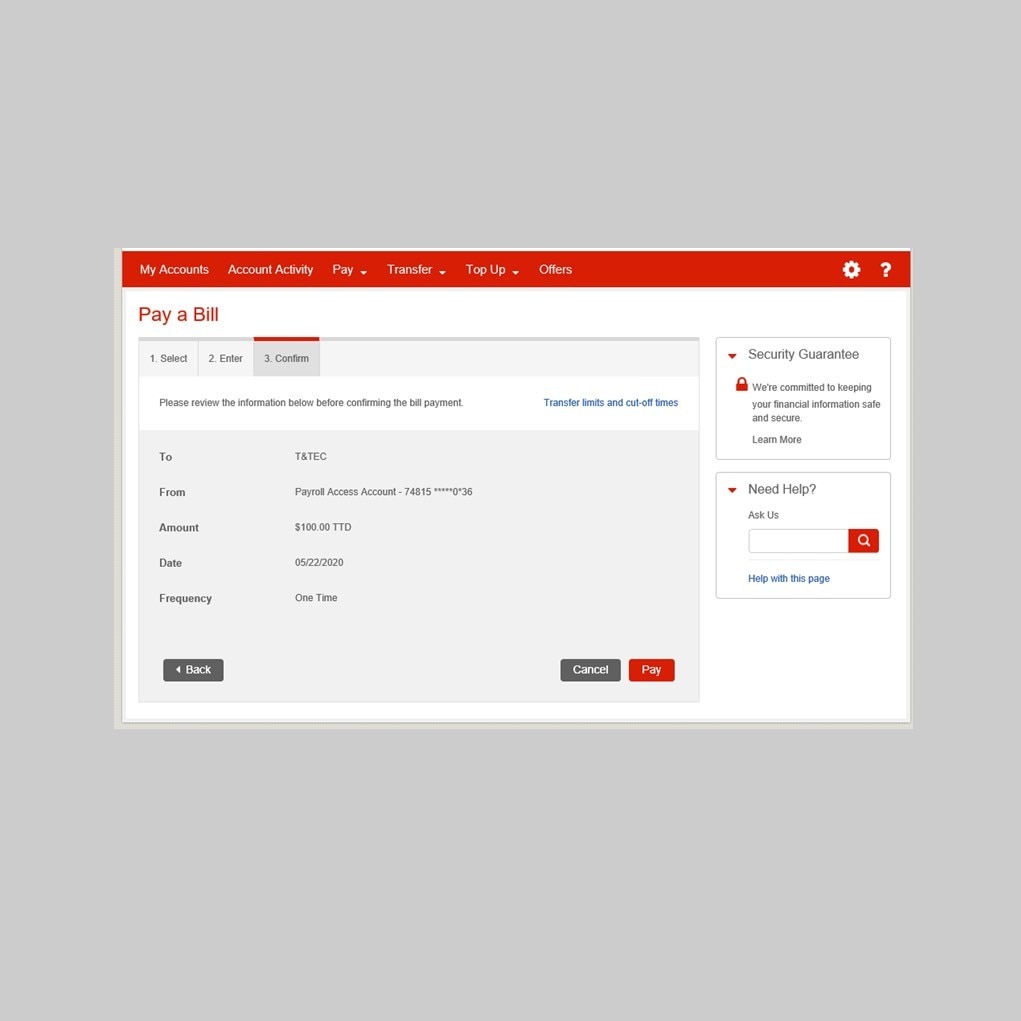How-to Pay a Bill
Set it and forget it. Set recurring bill payments and never miss a payment date again.
Need to adjust the text size?
To adjust the text size on this screen, hold the "Ctrl" key and press "+" for larger or "-" for smaller.
Let's get started.
Follow the steps below.
Step 1 - Go to the sign in page
Go to Scotia OnLine, enter your card number or username, password and then click "sign in".
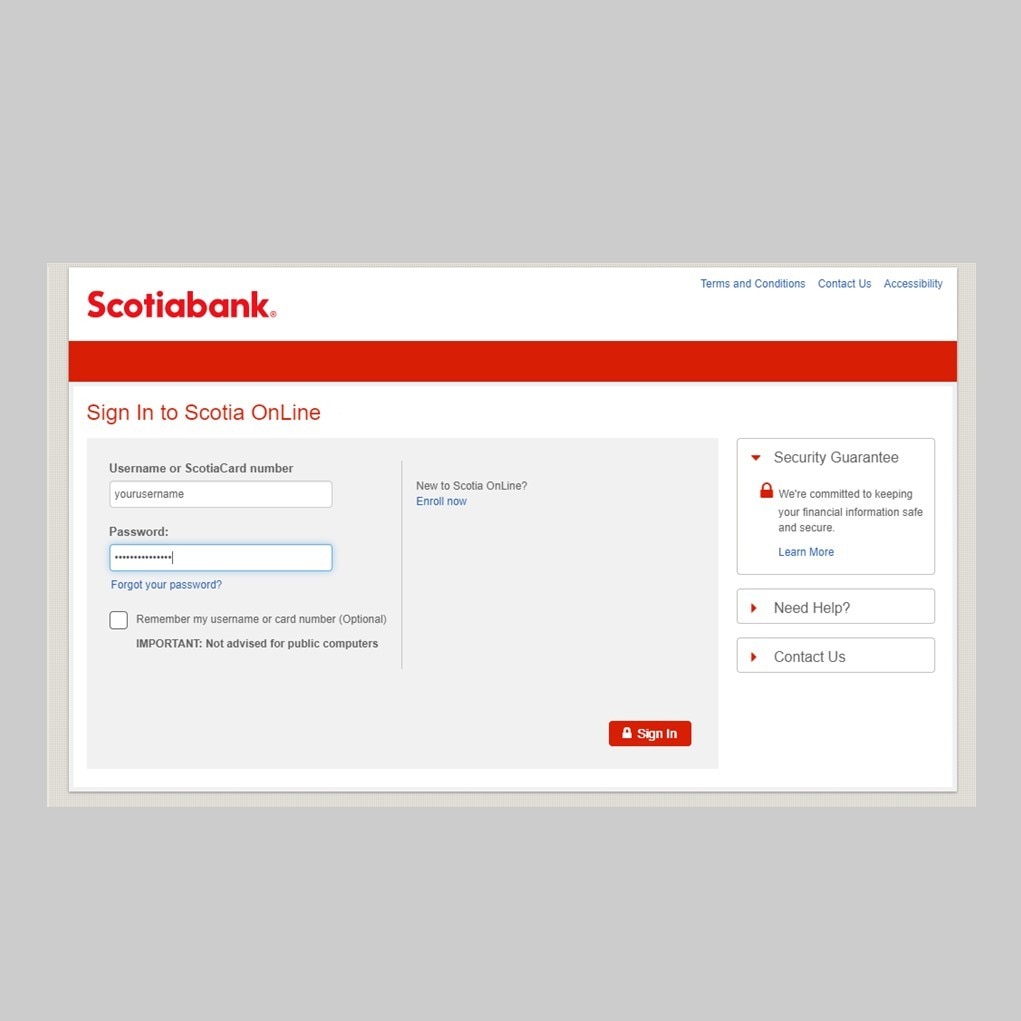
Step 2 - Select a Payee
Click on "Pay" in the navivagation and select "Pay a Bill" from the dropdown menu. Click on the "$" symbol to the right of the Payee to enter the payment details.
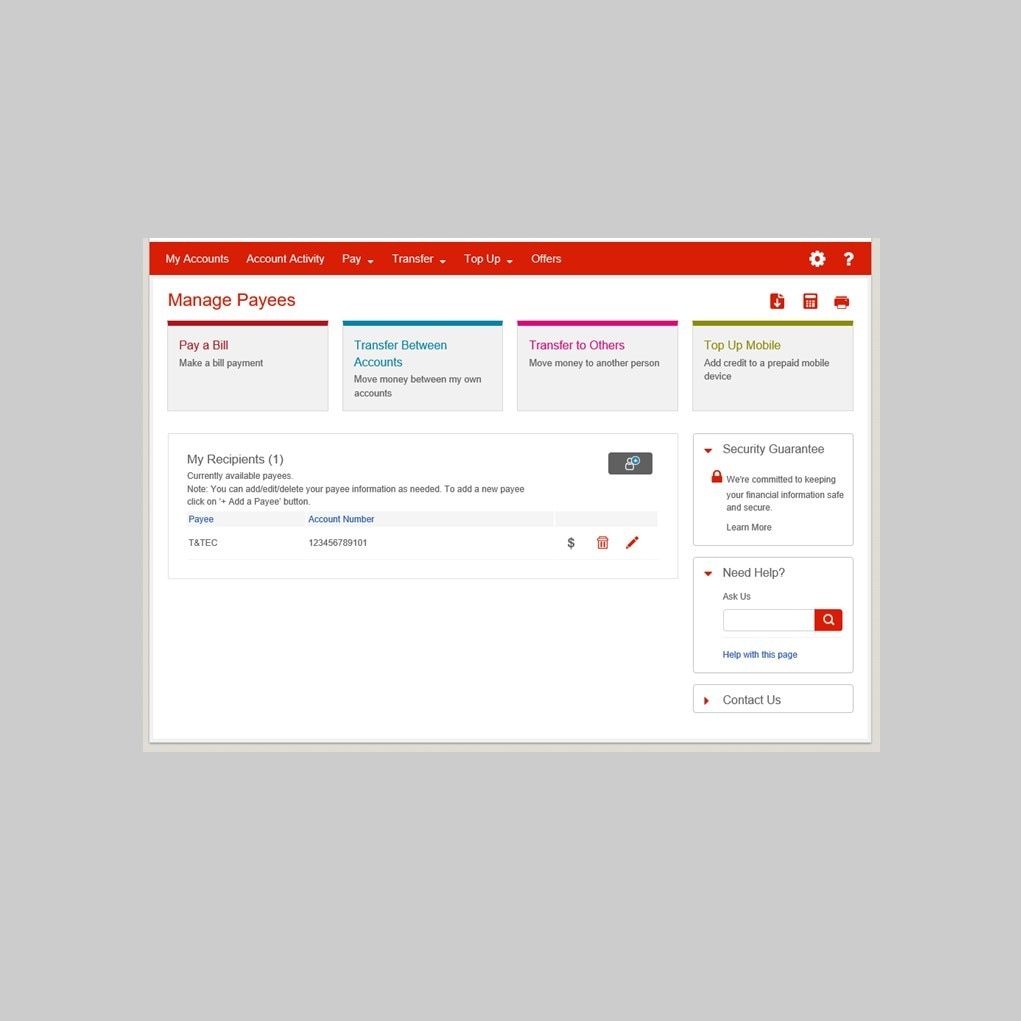
Step 3 - Configure payment details
At this point, you can configure the payment details as follows:
From: Select the account that you would like the payment to come from.
Amount: Enter the amount that you would like to pay
Frequency: Make a one time payment or setup recurring payments, using this option.
Date: Choose to pay today or a date in the future.
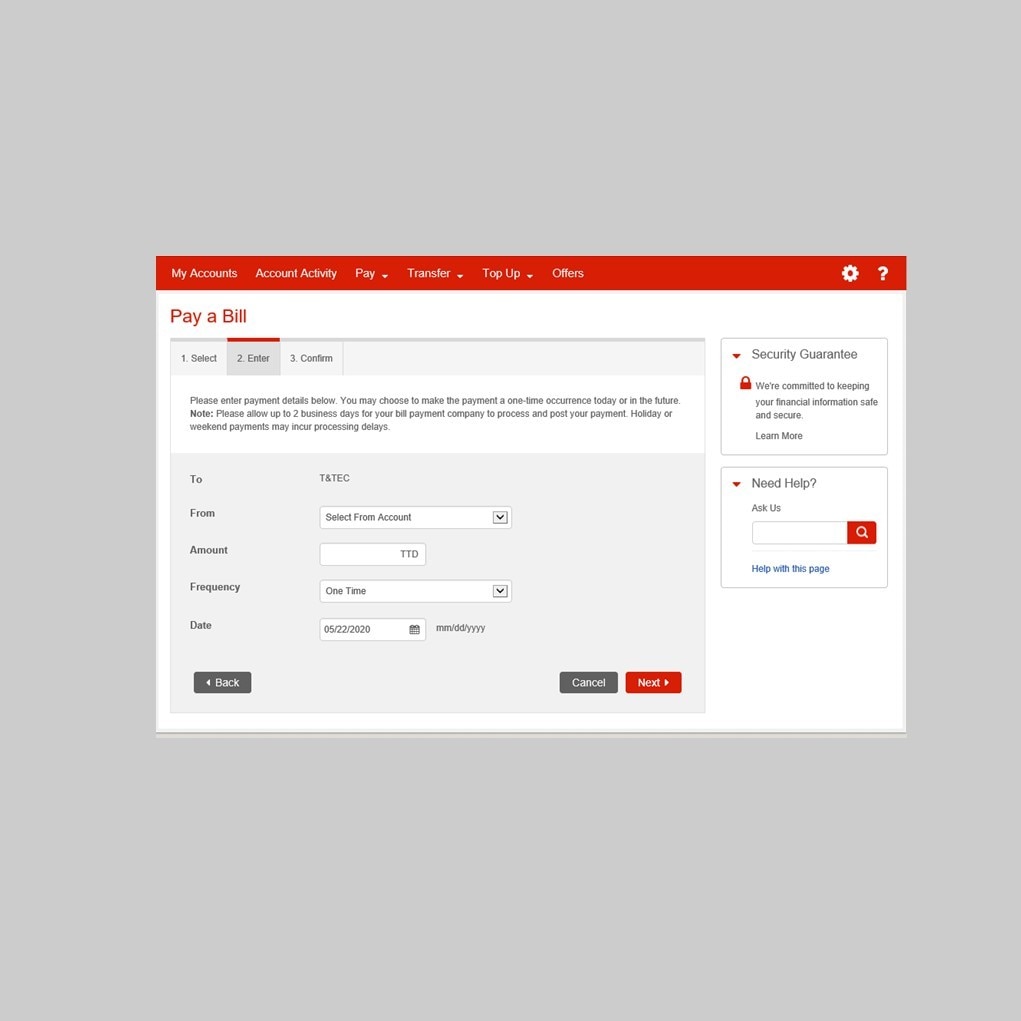
Step 4 - Verify payment details and pay
For the final step, verify that the details entered are correct and then click the "pay" button to initiate payment.
You've successfully made a bill payment!