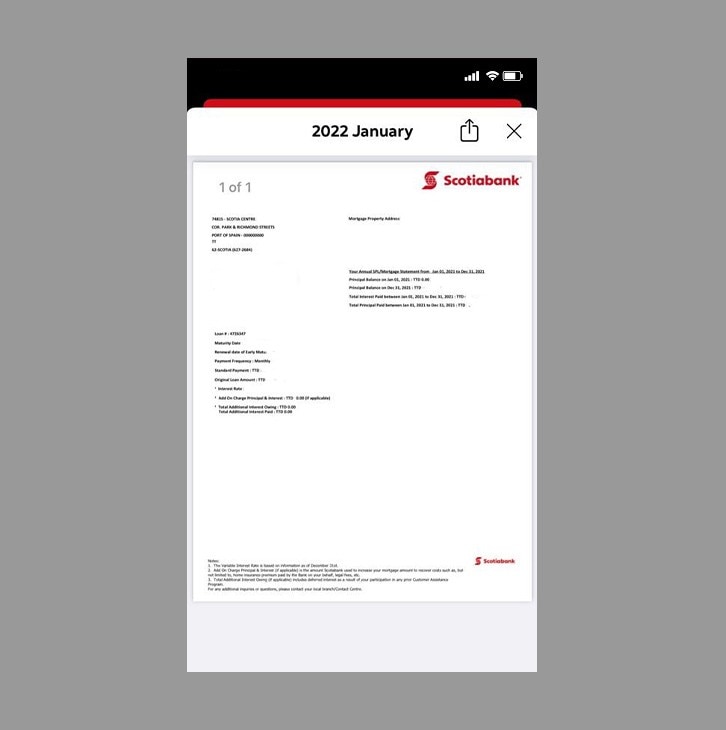How-to view your loan statement.
Note: Statements are generated annually.
Let's get started.
Follow the steps below.
Step 1 - Launch the app and sign in.
Launch the Scotia Caribbean App and sign in. Depending on your security settings, you will need to verify your identity through FACE ID, Touch ID or by entering a verification code, that is sent to your registered email.
You should receive your verification code in your email's inbox immediately. If you don't see it, check your spam and/or promotions folder. If after a couple minutes, it's still not there, click the "Send me a verification code" link.
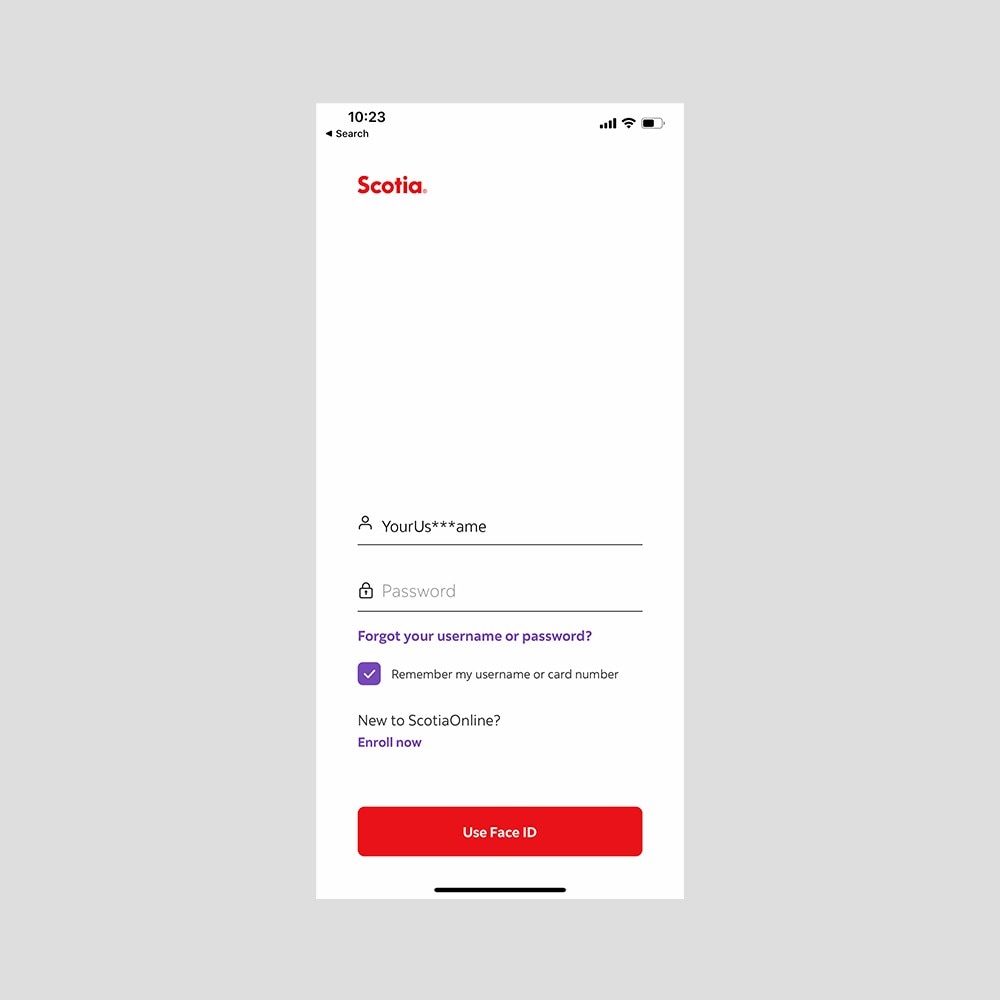
Step 2 - Tap on the 'Borrowing' section and select your loan.
Tap on the More option at the bottom of your screen.
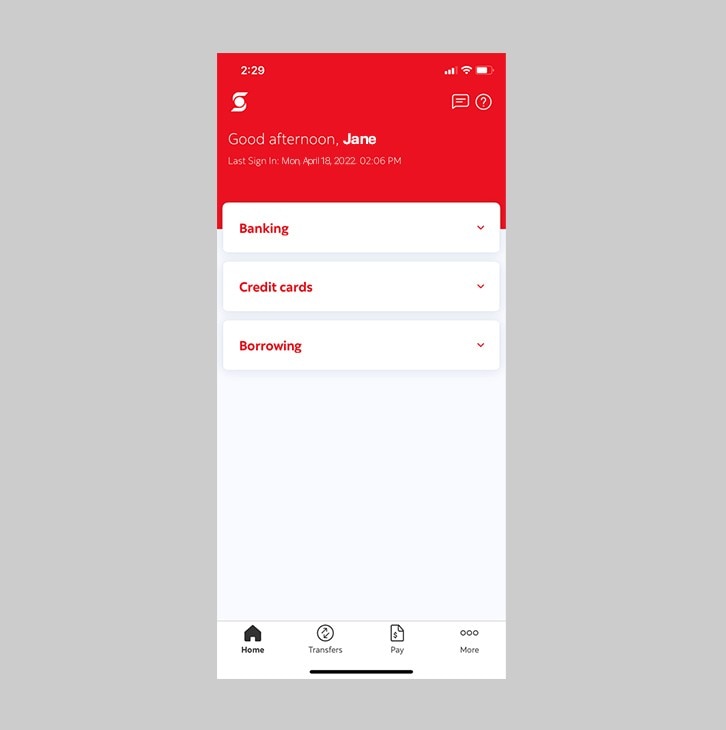
Step 3 - Select 'See account details'.
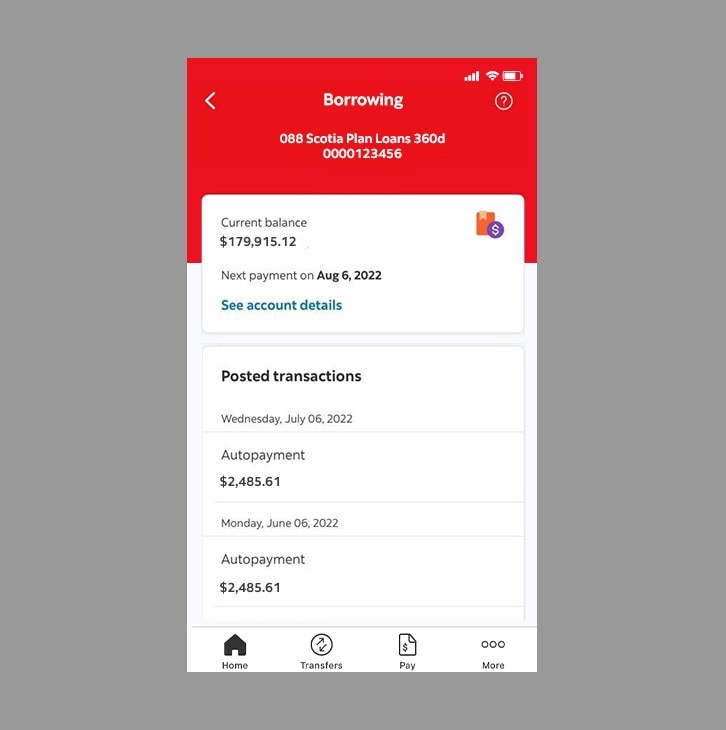
Step 4 - Tap 'View statements'.
To view a list of statements tap on the 'view statements' button
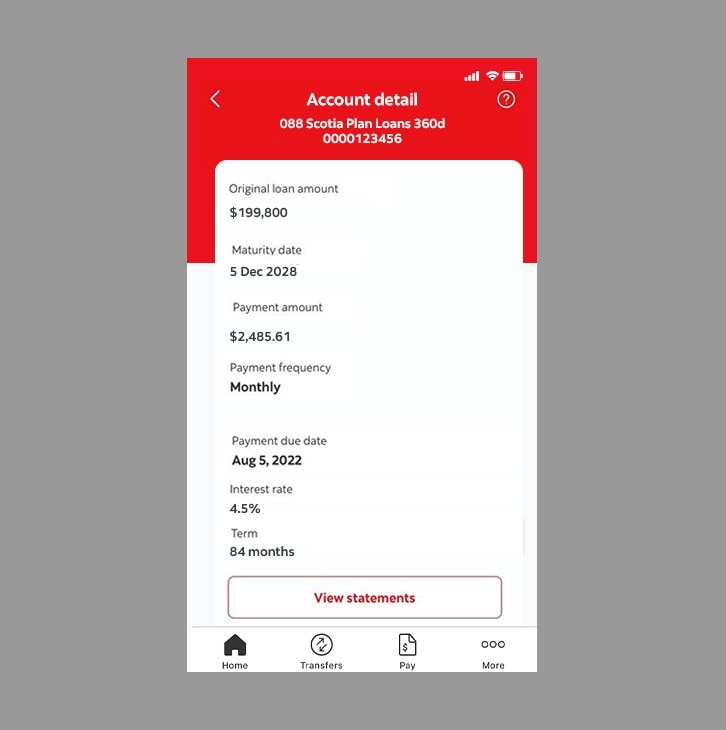
Step 5 - Choose a statement.
Select which statement you'd like to download or share.
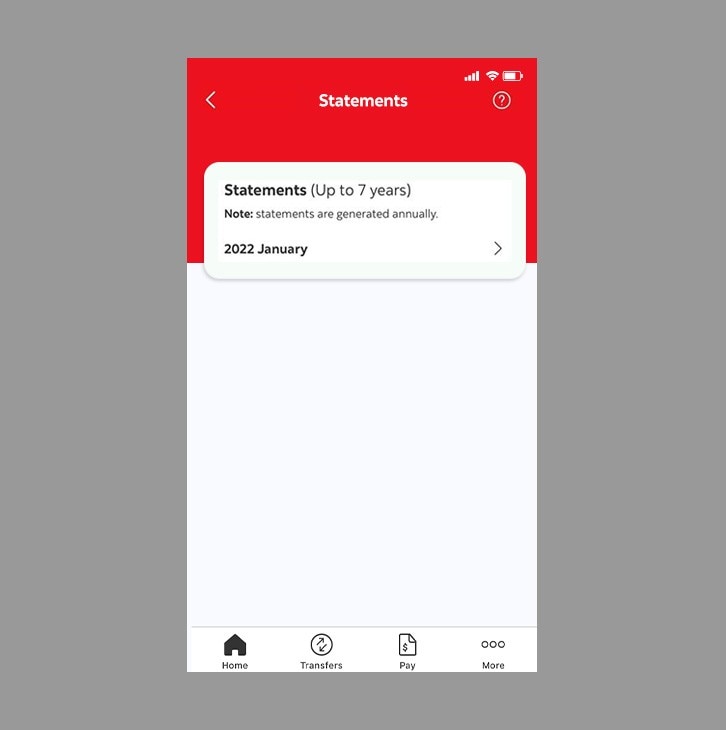
Step 6 - Success! Now you can view your annual loan statement.