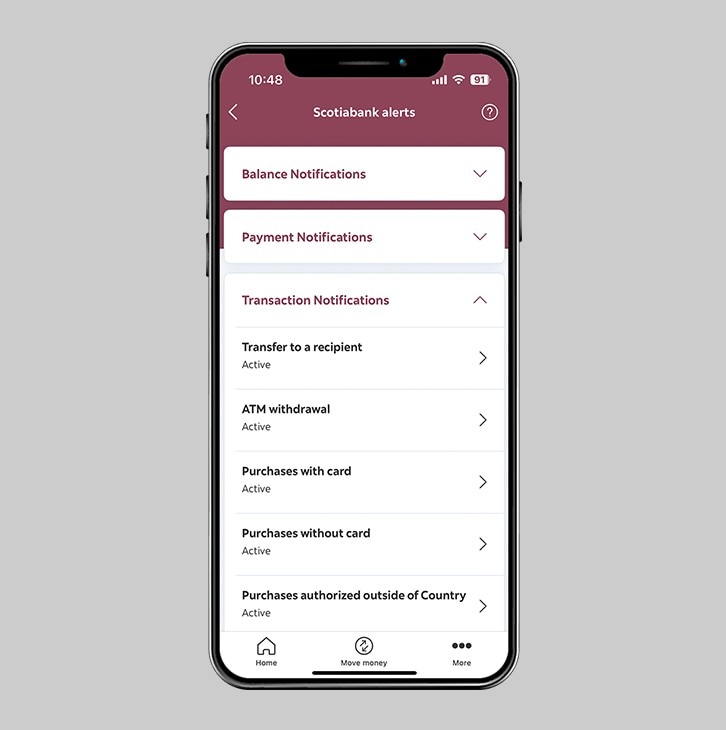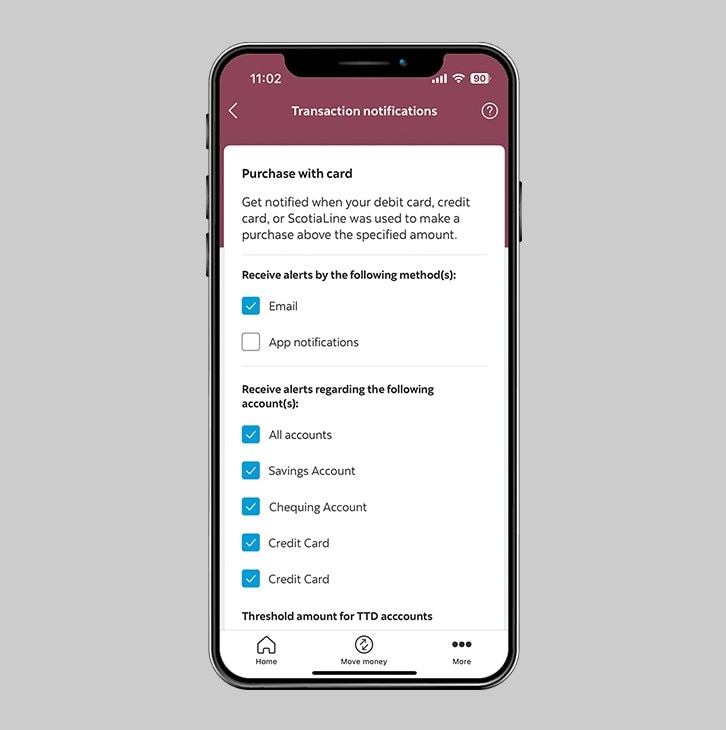How-to customize Scotiabank Alerts
Get ATM withdrawal Alerts, point of sale Alerts, set future dated transaction reminders, turn your credit card ON or OFF and more.
Let's get started.
Follow the steps below.
Step 1 - Launch the app and sign in.
Launch the Scotia Caribbean App and sign in. Depending on your security settings, you will need to verify your identity through FACE ID, Touch ID or by entering a verification code, that is sent to your registered email.
You should receive your verification code in your email's inbox immediately. If you don't see it, check your spam and/or promotions folder. If after a couple minutes, it's still not there, click the "Send me a verification code" link.
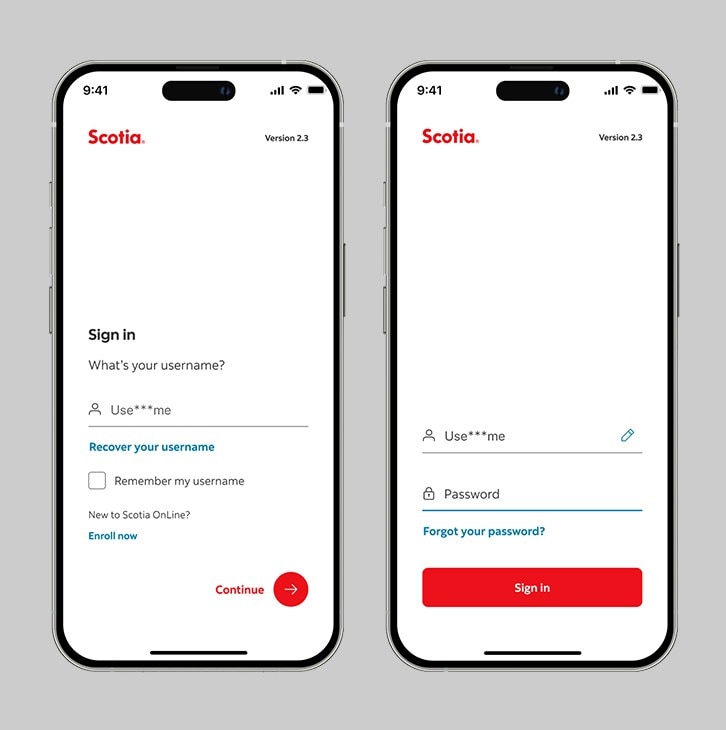
Step 2 - Go to the "More" tab.
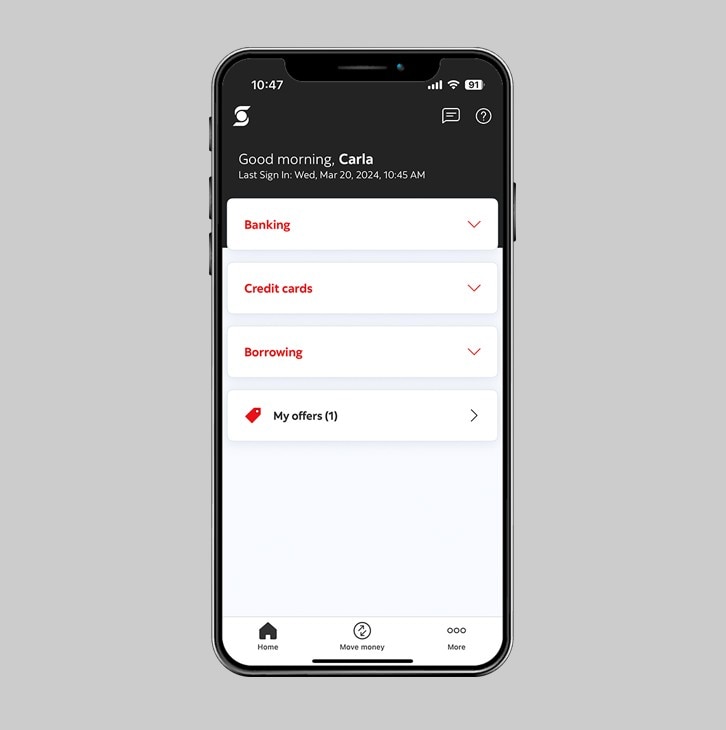
Step 3 - Select "Scotiabank alerts"
Under the "More" section, tap on "Scotiabank Alerts" to view your options.
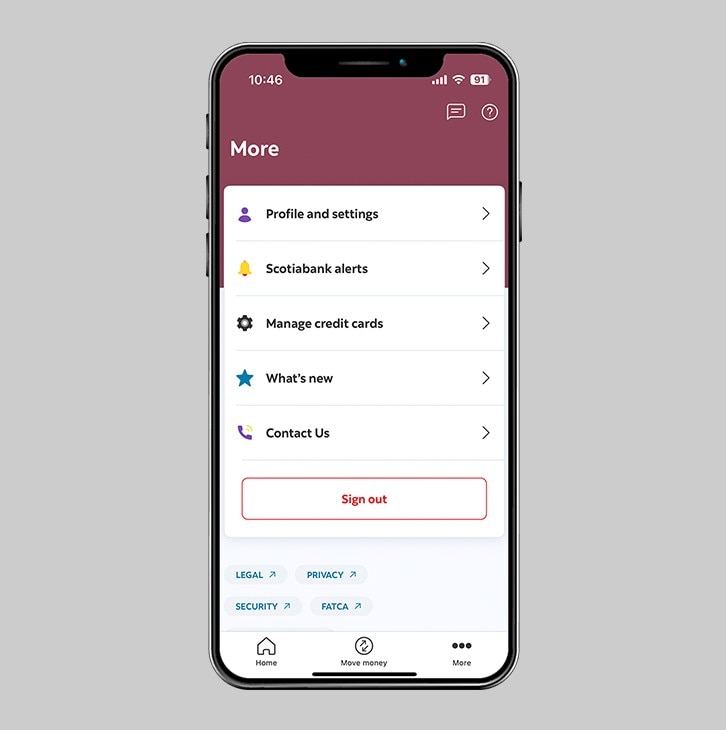
Step 4 - Choose the category you wish to customise.
On the Scotiabank Alerts page, you are able to customize your alerts in four categories, including:
- Balance notifications
- Payment notifications
- Transaction notifications
- Security notifications
In this example, we will customise "Transaction Notifications". The process is the same for all categories.
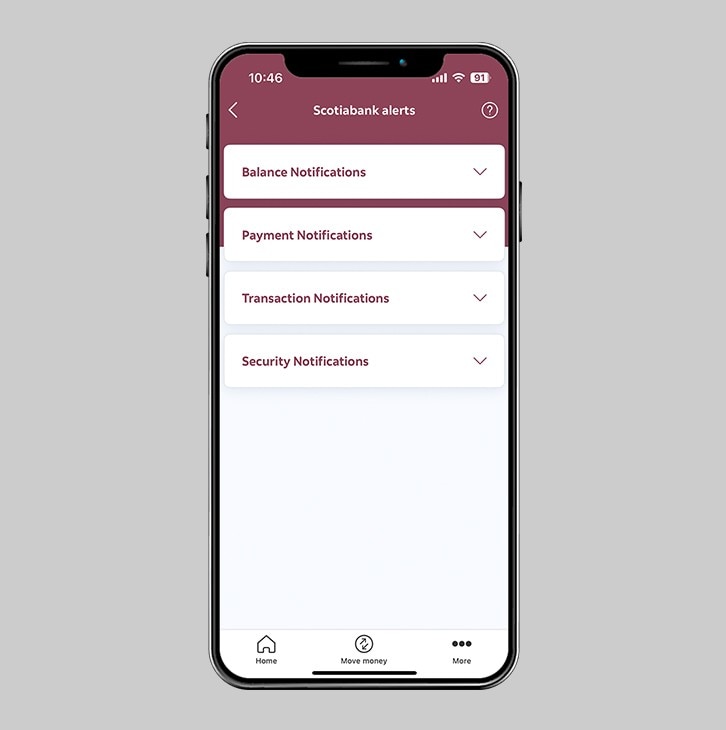
Step 5 - Customise your Scotiabank alerts.
After clicking on "Transaction Notifications" you will see all of the alert options. Tap on one to activate and customise.
In this example, we will choose "Purchases with card".
You can now customize each type of Alert on the below:
- "Receive alerts by the following methods" - here, you can select whether you'd like to receive either email notifications, App notifications or, both.
- "Receive alerts regarding the following accounts" – here, you can select the accounts for which you wish to receive alerts.
- "Threshold amount" - here, you can enter a dollar value, e.g. $500.00. If any purchase is made for $500.00 or above, you'll receive an alert via the method you selected.
Once you have customised your settings, tap "Save changes" at the bottom of the screen.